Interactive identity validation
You can use Nametag to validate the identity of people over the phone, via email or interactive chat. For example, use interactive verification for cases where a customer support representative needs confidence that the person they are talking to is who they claim to be.
If you are joining a team who are using Nametag for interactive validation, you don’t need to do anything other than wait for the invitation email and follow the instructions in that.
If you are creating a new team to use Nametag for interactive validation, follow the steps below to get started, then use the Members area in the Team section to invite other team members.
Logging in
Go to Nametag at https://console.nametag.co/request and scan the QR code with your phone’s camera to sign in. Nametag uses Nametag itself to verify your identity. Scan the QR code to sign in with your ID.
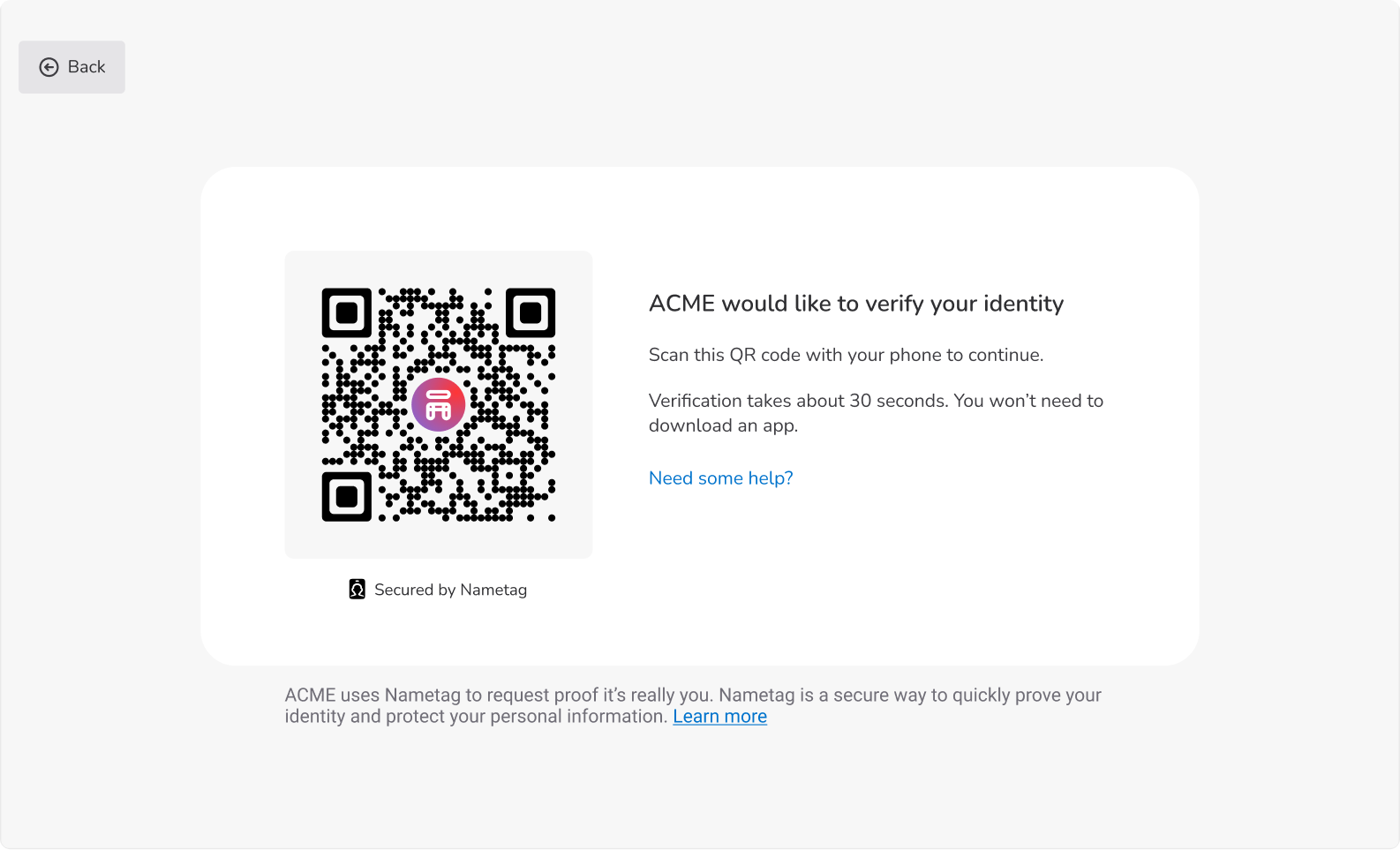
After you are signed in, you will be on the Verifications page:
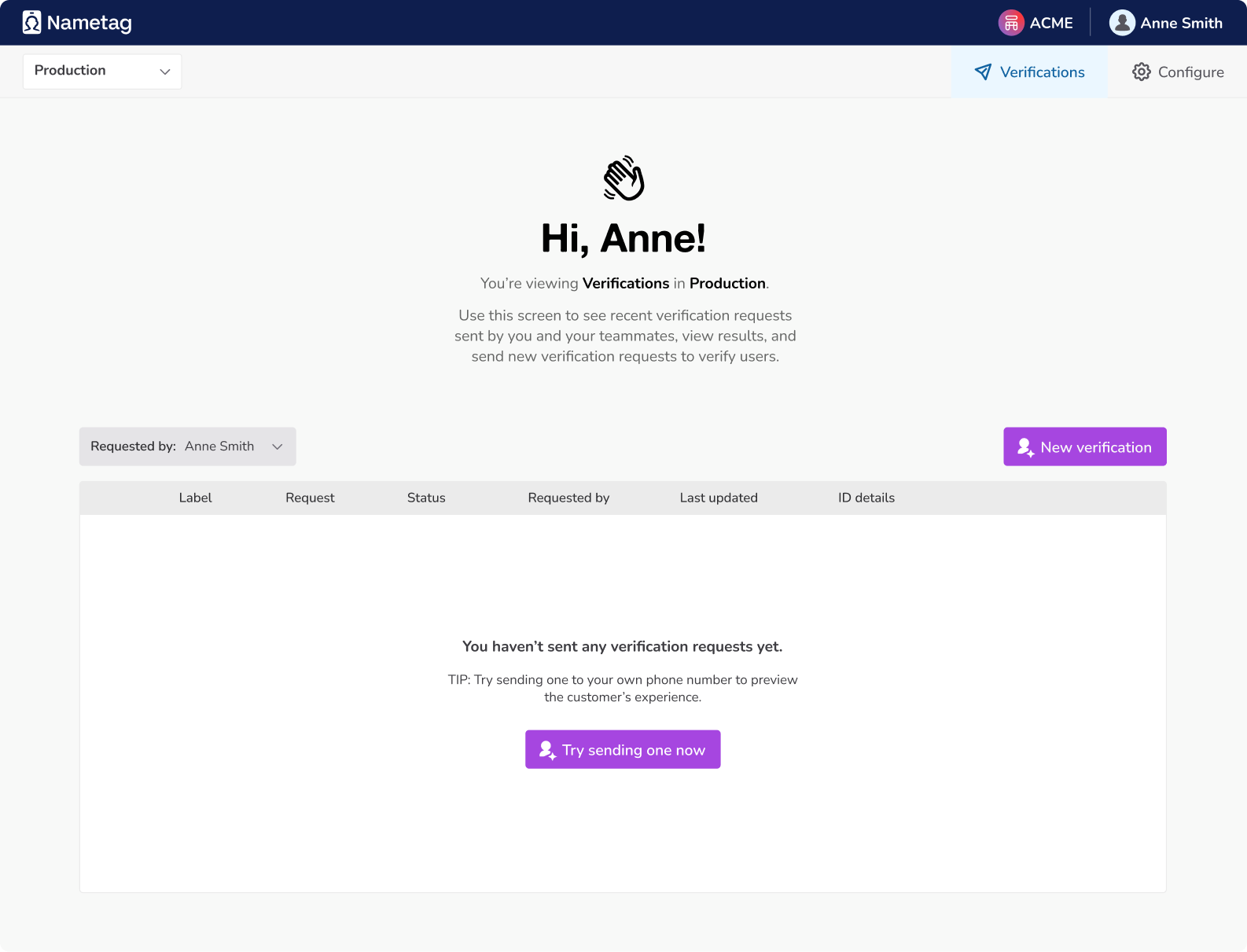
Requesting proof
Nametag offers two methods to request proof of identity. You can either generate a one-time link and send it directly to them, or you can enter their phone number and we’ll send them the link via text message. Requests are valid for 168 hours (7 days) from their creation.
Copy link to send
Create a one-time link that you send to the person you’d like to verify. Use this when the person is chatting or emailing you from a mobile device. When they open it, they’ll be prompted to go through the process of verifying their identity.
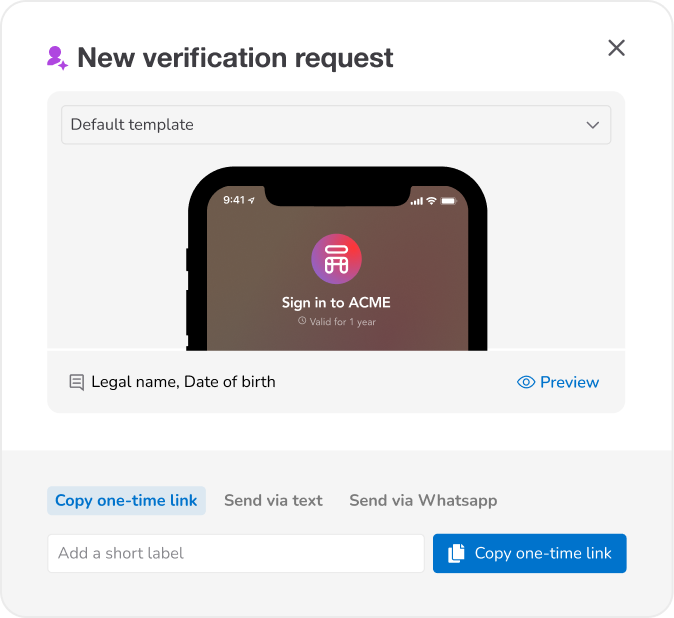
Press Copy link and send one-time link to the customer in whichever way you like, for example via chat or email.
Send via text
Sends a text message with a verification link. Use this when the person is on the phone with you. The person will receive a text inviting them to either launch our app clip or to download the Nametag app and go through the process of verifying their identity.
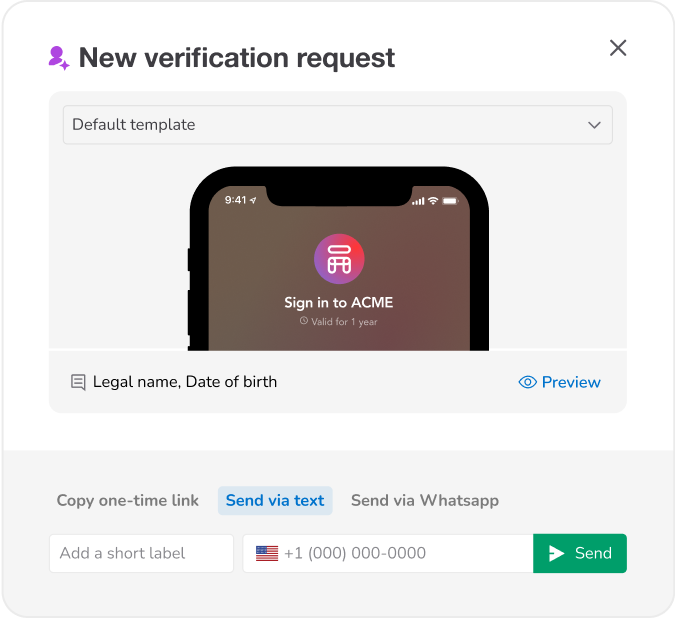
The text message we send to the user will look like:
Click https://nametag.co/i/*CODE* to confirm your identity with *YOUR_COMPANY*
Enterprise customers can customize the content of the text message by contacting Nametag support at help@nametag.co.
Send via WhatsApp
Sends a WhatsApp message with a verification link. Use this when the person is on the phone with you and cannot receive an SMS text message. The person will receive a message inviting them to either launch our app clip or to download the Nametag app and go through the process of verifying their identity.
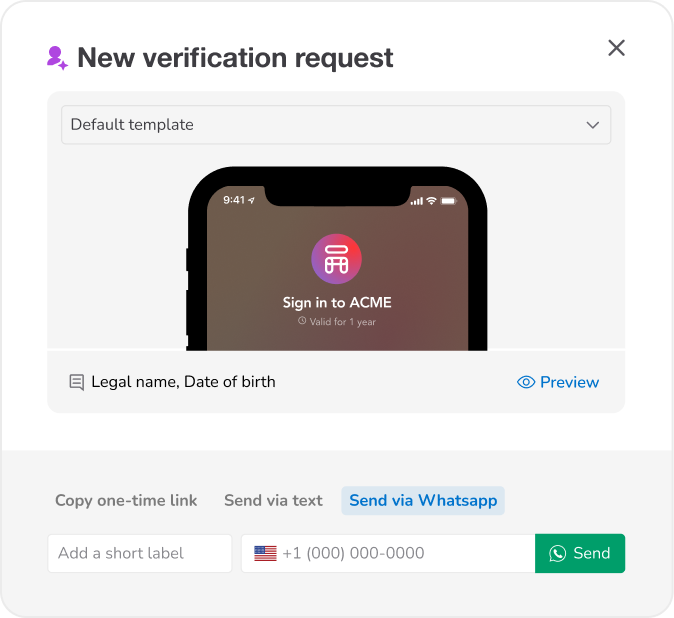
Validating identity
Whichever method you choose, after requesting proof, you will see that request is pending in the Status of requests section:
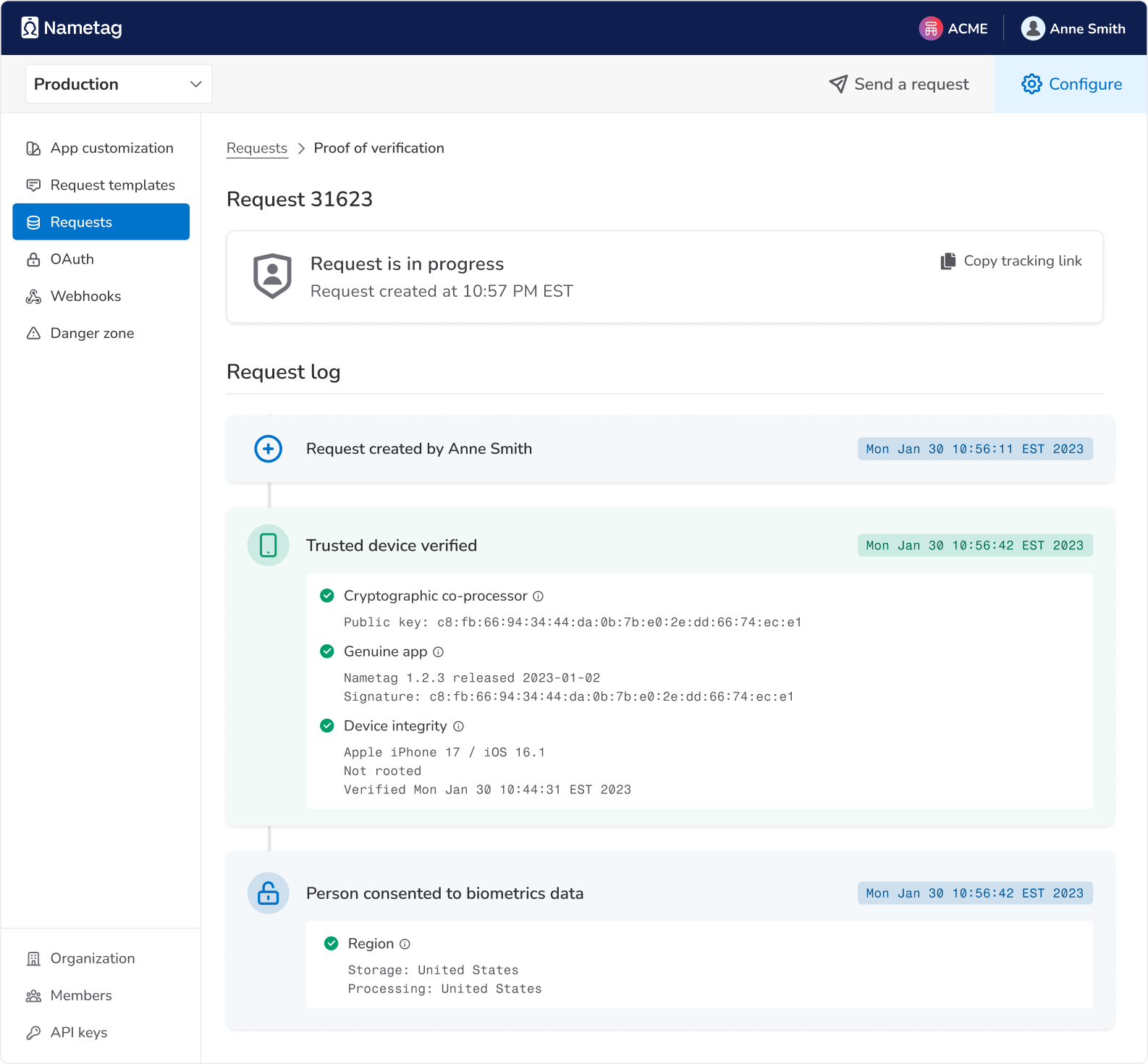
When the person has verified their identity, the box will turn green and you will see the person’s verified information:
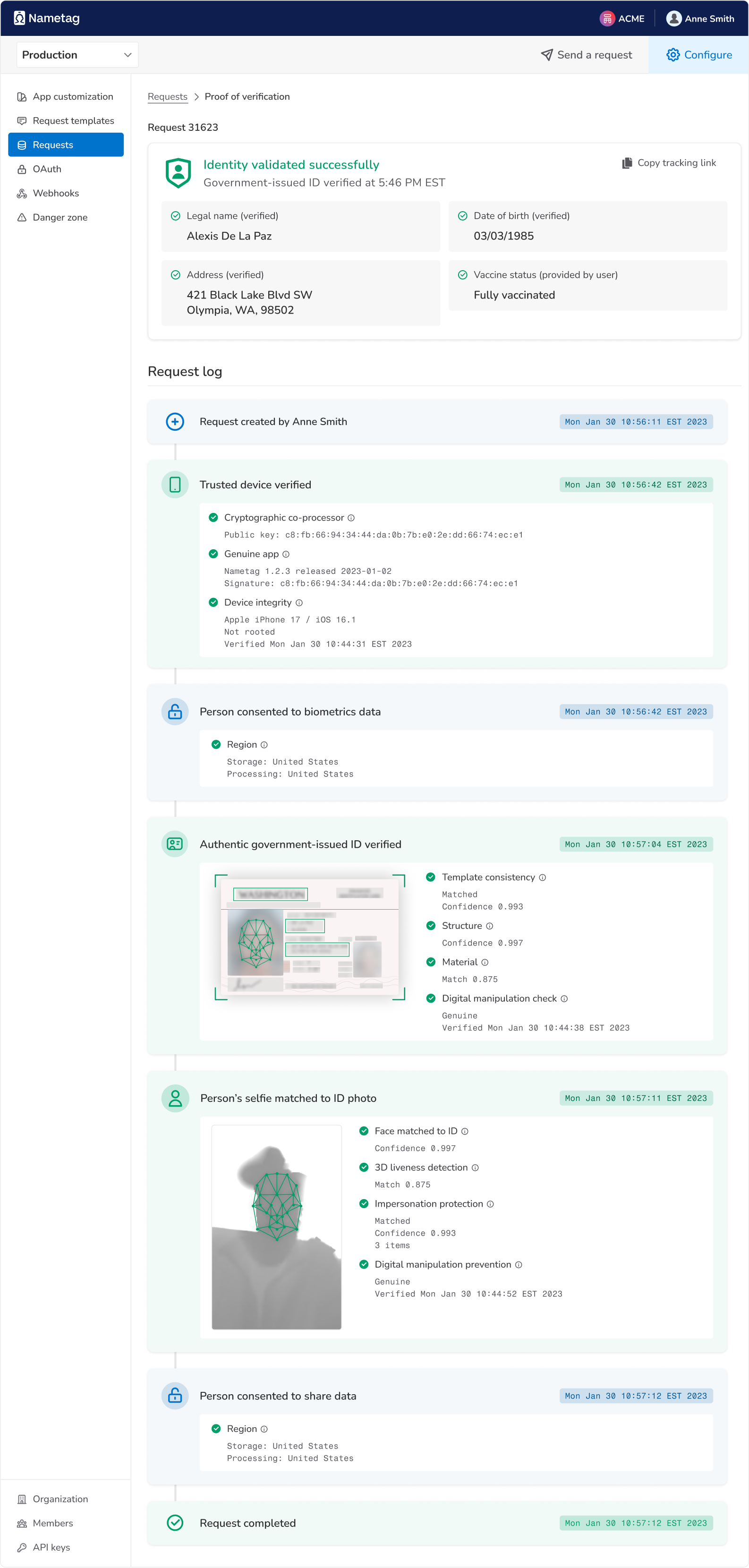
When you are finished with this person’s identity, press the X to dismiss the information card.
Example
The following is a typical scenario you might use to validate a customer identity. For example, a customer may call to request sensitive changes to their account, to reset their password, or unlock their account after suspicious activity was detected.
-
Support Representative: Hello, thank you for calling Acme, how can I help you?
-
Customer: I am locked out of my account and need help resetting my password
-
Support Representative: I’m happy to help you with that; To keep your account safe we need to verify your identity with your driver’s license or passport. I will send you a text message with a link that you can use to scan your ID. Can I have your mobile number?
-
Customer: My mobile number is 212-555-1212
-
Support Representative: enters the number into Nametag; Nametag sends a text message to the customer.
-
Customer: receives text, enrolls in Nametag using their ID and presses Confirm Identity
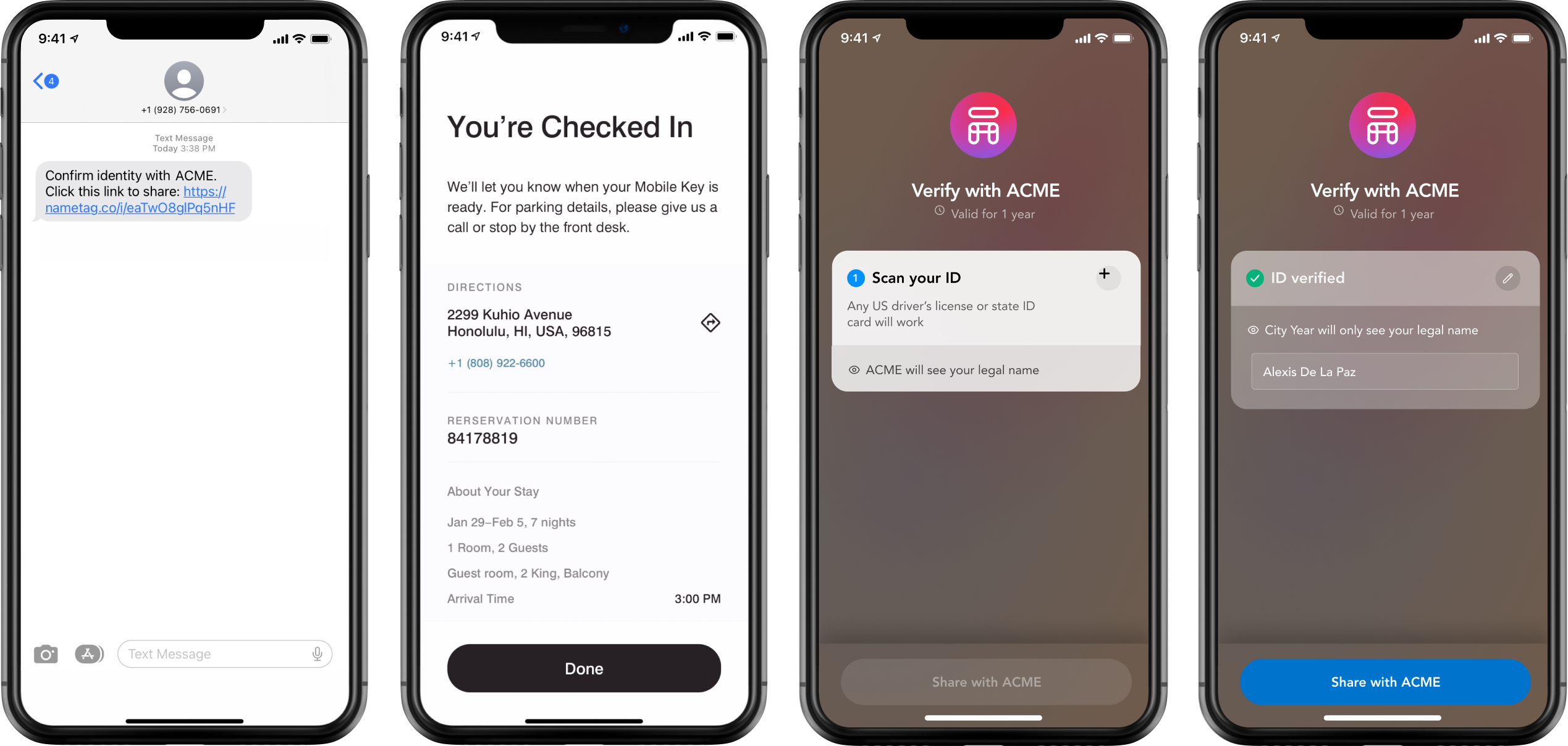
The full customer experience -
Support Representative: sees the customer’s validated identity
Thank you for verifying your identity! Let’s reset your password now.
-
Customer: Thanks!