Microsoft Entra ID (formerly known as Azure Active Directory, or Azure AD) is a popular identity and access management (IAM) platform. Entra ID combines user directory and identity management services and is seamlessly integrated into other Microsoft products like Microsoft 365 and Microsoft Azure.
To reset a Microsoft Entra ID password or multi-factor authentication (MFA), companies often require you to contact an IT administrator. This is because even though Entra ID does have a self-service password reset (SSPR) option, it’s very complex to set up and uses outdated authentication factors that can be insecure and frustrating.
Microsoft doesn't offer any self-service Entra ID MFA reset options, meaning that if you need to change your MFA device, you'll have to contact your IT helpdesk to do it for you.
Thankfully, Nametag has launched a secure self-service account recovery (SSAR) solution for Entra ID password and MFA resets. Read on to learn more about how to reset your Entra ID password with default options, and how Nametag enhances Microsoft Entra ID to reduce costs and improve security.
How to Reset a Microsoft Entra ID Password with Default Options
In order to reset your own Microsoft Entra ID password, an IT administrator at your company must have already set up self-service password resets. If they haven't, a helpdesk agent with “Password Administrator” privileges must reset your password by hand. Contact your IT department if you’re not sure whether self-service password reset has been enabled.
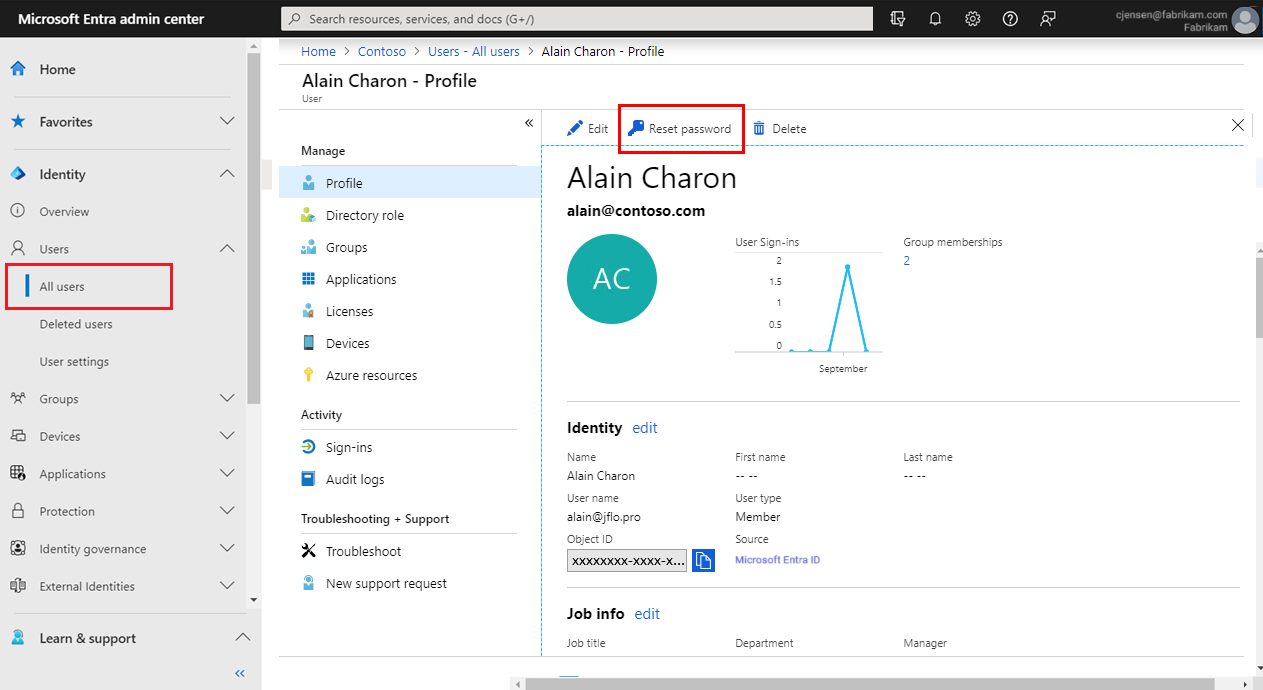
To enable self-service password reset (SSPR) in Microsoft Entra, an admin user must enable SSPR for a chosen group of Microsoft Entra users, set up authentication methods and registration options, and then test the system. Microsoft has an in-depth tutorial to help you do this. But before you do, be aware that the native Microsoft solution has major drawbacks.
First, the user authentication methods currently offered by Microsoft Entra ID are highly insecure and can be extremely frustrating for users, forcing them to create helpdesk tickets that defeat the purpose of a self-service option:
- Mobile app notifications and mobile app codes can be exploited by push fatigue attacks and phishing, while users who lose or upgrade their phone can’t access their mobile app.
- Email verification is vulnerable to phishing and credential stuffing attacks on personal email accounts, and may require users to switch over to another device to access their personal email.
- Mobile phone verification is vulnerable to phishing, interception, and SIM swap attacks. Also, text messages sometimes just never arrive, forcing users to contact IT for help where they’ll need to be verified.
How to Reset Your Microsoft Entra ID MFA
Microsoft Entra does not offer self-service MFA resets. To reset your Microsoft Entra MFA, you'll need to contact your IT administrator. If you want to enable self-service MFA resets for Entra ID, you'll need to use Nametag.
Self-Service Entra ID Password & MFA Resets
Nametag perfectly compliments Microsoft Entra ID by enabling employees to securely reset their Entra ID passwords and MFA devices entirely on their own.
Self-service account recovery through Nametag offers a user-friendly solution that works across identity providers, and is uniquely secure against injection attacks and deepfakes. With Nametag, employees can reset their Entra ID MFA tokens and passwords all on their own, without needing to involve IT support resources at all. It's fast and intuitive, using only what people already have in their pocket.
You can set up Nametag account recovery in under 10 minutes: just sign up through our website, connect your Entra ID tenant, and customize Nametag with your branding.
Quick-start guide: self-service Entra ID account recovery →
Here’s how to reset your Microsoft Entra ID password or MFA with Nametag.
- Navigate to your company’s Nametag account recovery microsite. Enter your work email address and then scan the QR code with your smartphone. This will launch the Nametag experience on your device.

- Scan your ID document. You can use a driver’s license, passport, or any of over 11,000 other forms of government-issued photo ID document.
- Take a selfie.
- Wait for Nametag to verify your identity and then authorize sharing of your information.
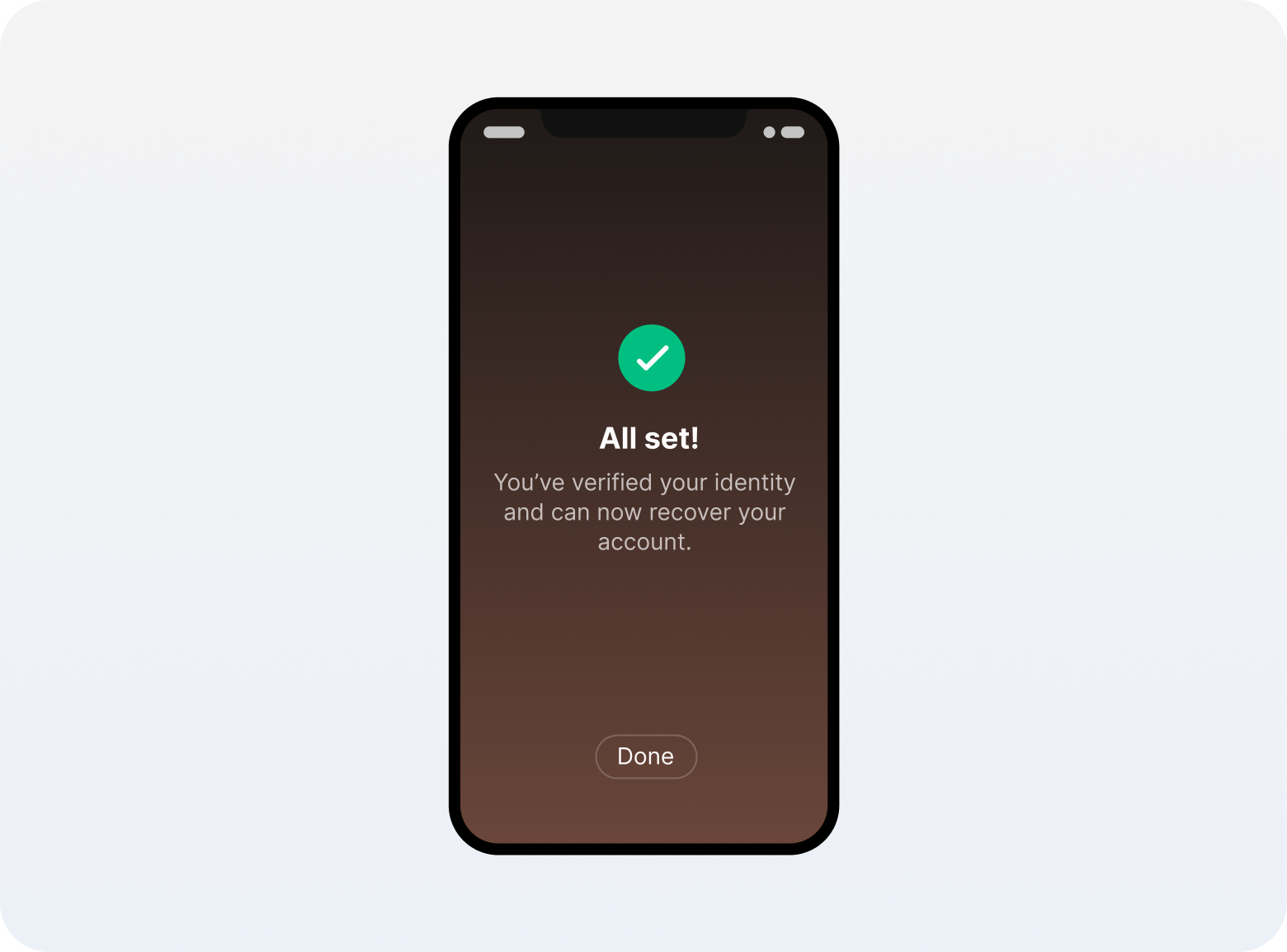
- Return to your microsite. You will now have the option to reset your Microsoft Entra ID MFA or password.
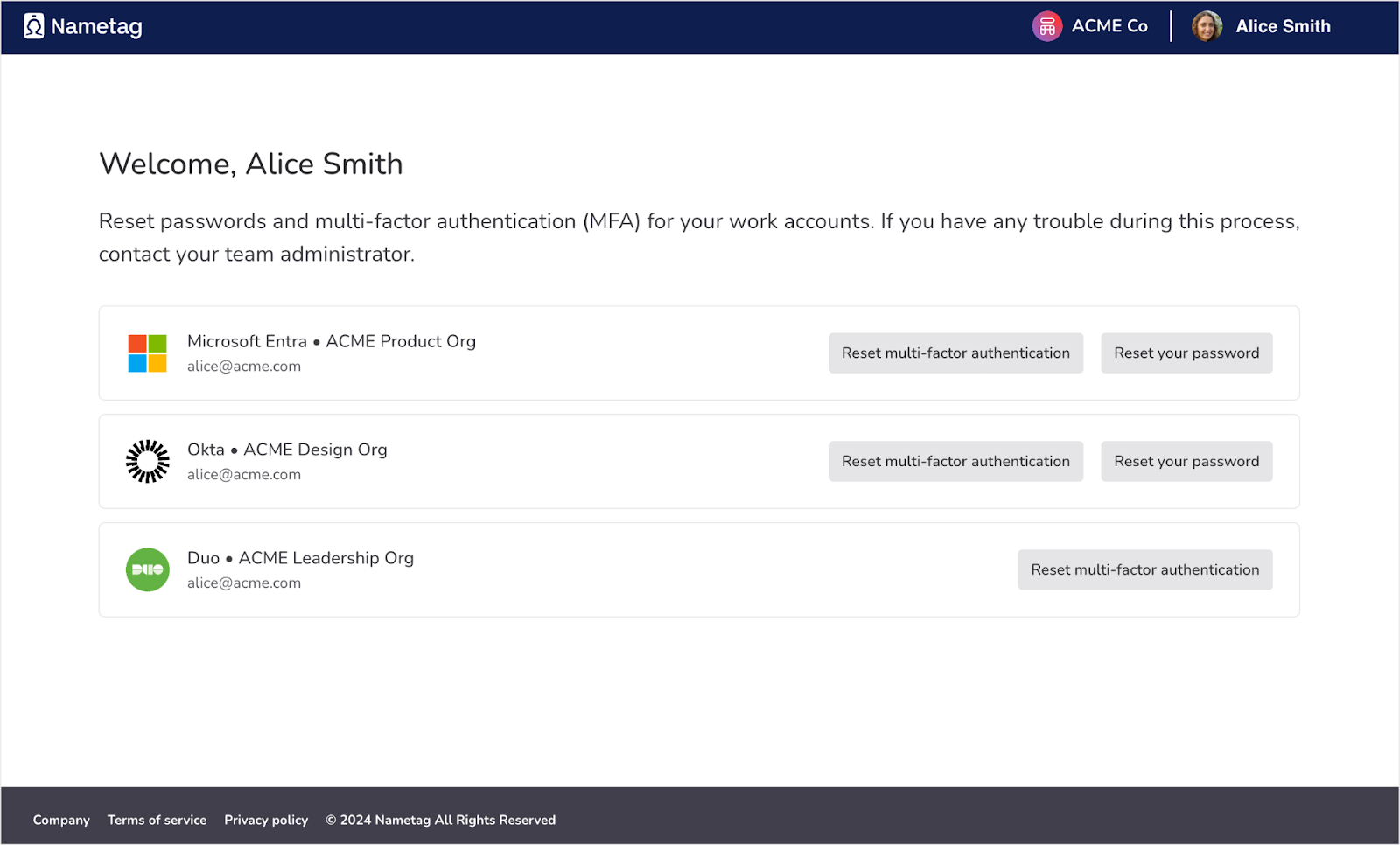
- Click “Reset multi-factor authentication” or “Reset your password” for Microsoft Entra ID, then follow the instructions to reset your password or MFA.
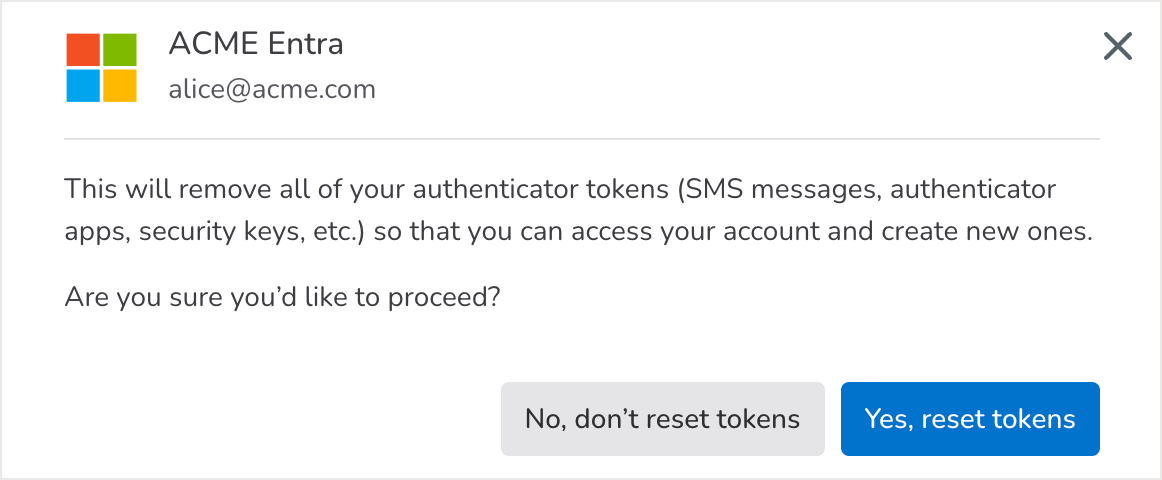
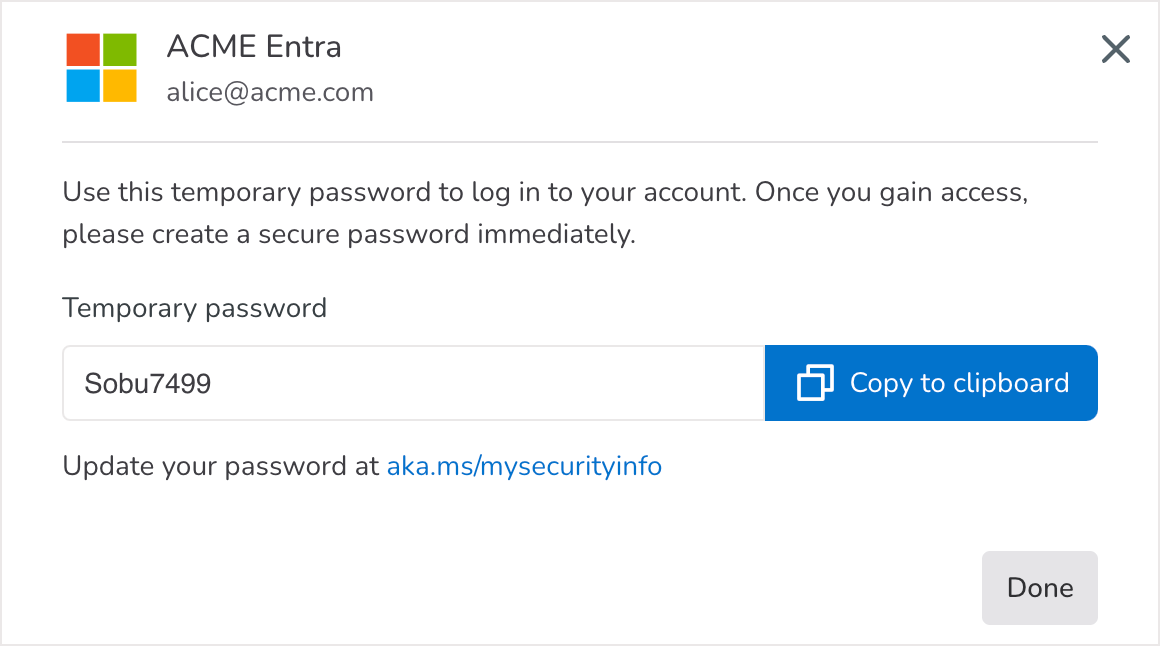
The Benefits of Using Nametag with Microsoft Entra
By surrounding Entra ID with Nametag, organizations can save millions per year in helpdesk costs and protect your user accounts against takeovers.
- 2x better experience: End-users love Nametag, because it’s faster and easier than calling support for help, and they're able to get back into their accounts far more quickly.
- 50% fewer IT tickets: Helpdesk and support agents breathe a sigh of relief as they see ticket volumes drop thanks to self-service, liberating them to focus on delivering better service.
- Higher security: Cybersecurity and risk teams sleep better, knowing they’ve remediated a critical vulnerability that can lead to account takeovers, data breaches, and ransomware.
- 30% cost savings: Executive and finance teams see helpdesk and support costs drop by deflecting IT tickets to self-service, freeing up valuable resources.
Watch a demo of self-service account recovery with Nametag, then get in touch to start sending Microsoft Entra ID password and MFA resets to self-service.

.png)


